- Purchase Your New EV9 Now!
- Click Here Now!
-
Forte Lease Deals Available!
- Click for details
How To Connect A Bluetooth Device To A Kia Vehicle
In today's connected world, staying in touch while on the road is essential. Kia vehicles come equipped with Bluetooth technology that allows you to seamlessly connect your smartphone or other Bluetooth-enabled devices for hands-free calling, music streaming, and more. In this comprehensive guide, we'll walk you through the steps to connect a Bluetooth device to your Kia vehicle, ensuring you can stay connected safely and enjoy your drive to the fullest.
The Advantages of Bluetooth Connectivity
Header: Why Use Bluetooth
Before we delve into the pairing process, let's explore why Bluetooth connectivity in your Kia is a valuable feature:
Hands-Free Calling: Bluetooth allows you to make and receive calls without taking your hands off the steering wheel. This enhances safety by minimizing distractions while driving.
Music Streaming: Enjoy your favorite music and podcasts by streaming them wirelessly from your device to your Kia's audio system.
Navigation Integration: Many navigation apps can be linked to your vehicle's Bluetooth system, providing turn-by-turn directions through the car's speakers.
Text Message Integration: Some Kia models support text message integration, allowing you to hear and respond to text messages through voice commands.
Multi-Device Pairing: You can typically pair multiple devices with your Kia, making it easy for both you and your passengers to stay connected.
Pairing Your Bluetooth Device with Your Kia
Header: Step-by-Step Guide
Follow these steps to connect your Bluetooth device to your Kia vehicle:
Prepare Your Device: Ensure that Bluetooth is enabled on your smartphone or device and that it is in pairing mode. Refer to your device's manual for instructions on how to enable pairing mode.
Turn On Your Kia's Infotainment System: Start your Kia vehicle and turn on the infotainment system. You may need to be in "Park" or have the vehicle running to access certain features.
Access the Bluetooth Menu: On the infotainment screen, navigate to the Bluetooth menu. This menu may have a Bluetooth icon or be labeled "Connections," "Phone," or "Setup," depending on your Kia model.
Initiate Pairing: Select the option to pair a new device. Your Kia will begin searching for nearby Bluetooth devices.
Select Your Device: From the list of available devices on the infotainment screen, select your device's name. It should appear in the list of available devices. Note that the name displayed should match your device's Bluetooth name.
Confirm Pairing: Once you select your device, a pairing request will appear on your device's screen. Confirm the pairing request on your device. The infotainment system will also display a confirmation message.
Complete the Pairing: After confirming the pairing request, your Kia's infotainment system will complete the pairing process. A successful pairing message will appear on the screen.
Set Up Contacts and Permissions: Depending on your Kia's features, you may be prompted to give permission to access contacts, messages, and other features on your device. Follow the on-screen instructions to set up permissions as desired.
Test the Connection: To ensure the pairing was successful, make a test call or play some music from your device through the car's audio system. You should hear the audio through the car speakers.
Save the Device: Once the connection is established, you can typically save the device for future use, making it easier to reconnect each time you enter your Kia.
Troubleshooting and Tips
Header: Ensuring a Smooth Connection
If you encounter any issues during the pairing process or while using Bluetooth in your Kia, consider these troubleshooting tips:
Update Software: Ensure that both your Kia's infotainment system and your device's operating system are updated to the latest software versions. Compatibility issues can often be resolved with updates.
Delete and Re-Pair: If you experience connectivity problems, delete the device from your Kia's Bluetooth menu and your device's paired devices list. Then, go through the pairing process again from scratch.
Check Device Compatibility: Verify that your device is compatible with your Kia's Bluetooth system. Kia's website or your owner's manual may have information on compatible devices.
Signal Strength: Ensure your device has a strong Bluetooth signal. Move your device closer to the infotainment system if needed.
Interference: Bluetooth signals can be affected by other electronic devices or Wi-Fi networks. Avoid pairing your device in areas with potential interference.
Final Thoughts
Header: Stay Connected and Safe
Connecting your Bluetooth device to your Kia vehicle is a straightforward process that enhances your driving experience by keeping you connected while on the road. Whether you need hands-free calling, music streaming, or access to navigation, Bluetooth connectivity provides convenience and safety. By following the step-by-step guide and troubleshooting tips outlined in this article, you can ensure a smooth and reliable Bluetooth connection in your Kia, allowing you to stay connected and focused on the road ahead.


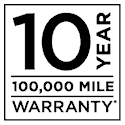 Warranties include 10-year/100,000-mile powertrain and 5-year/60,000-mile basic. All warranties and roadside assistance are limited. See retailer for warranty details.
Warranties include 10-year/100,000-mile powertrain and 5-year/60,000-mile basic. All warranties and roadside assistance are limited. See retailer for warranty details.